 Computer Help
Computer Help

 Computer Help
Computer Help


To have a quick copy of a long web page onto one piece of paper (like just to keep for a quick reference), in your program, click on Print. Select your printer, then click on Preferences, then the Layout (or maybe Features) tab. There's probably a box to put a check in for Multiple Pages.
Put the check in the box for Multiple Pages Per Sheet (or whatever it says), and make your choice of how many pages you want on one piece of paper.
Here's a URL address you can utilize to ensure that your links are working properly as well as structured properly. First click on the link below, then click on Single Page toward the top of the site.
Type your URL address and click on Go
http://validator.w3.org/checklink
When you can't right click on an image and choose Save As and save the image in anything but .bmp format, it's time to dump your temporary internet files.
In Chrome or Edge, go to Settings > Privacy and Security (Privacy, search and services) > Clear Browsing Data. You can choose what to clear (on the Advanced tab for Chrome)
This will delete your temporary internet files as well as cached images.
You should then be able to save your images as the format they are (.jpg, .gif...or whatever it is)
To change the font size for all web pages you look at:
Click on the Options icon at the top right of the browser (the 3 dots icon), and click on the + or - to zoom in or out
Give your arm a break. Instead of reaching out your arm using your mouse to click your way down a document, use your keyboard. All you need to do is press some buttons: Page Up or Page Down: Just like a word processor, it takes you up/down one screen page at a time. Ctrl+Home or Ctrl+End: Also like a word processor, it takes you to the beginning/end of a document.
Note: If your up/down arrows have the pg on them, then you'll need to press the Fn button to page up or page down
If you find that when you scroll up/down a page, it starts to look a bit jerky, then you can adjust this so it will be better.
To fix it (it's not a bug, by the way), Go to Control Panel > Internet > Internet Options and click on the Advanced tab. Now deselect the Use Smooth Scrolling check box and click Apply, then OK.
If you don't like all of those toolbars, go to the Option (3 dots at the upper right corner of the browser and go to Extensions. Disable any of the extensions that refer to a Toolbar.
You can have your own preset buttons for your quick link to a web page. I personally have links to my web site, my bank, my local weather, just to name a few).
Here's an example:
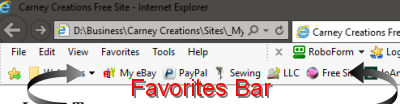
If you don't see the favorites bar, right click at the top of the browser and choose Show Bookmarks Bar (Or Favorites Bar)
Go to the page you want to have a button for.
(MS Edge: Click on the star at the top right of the browser. Give the page a short name. In the box for Folder, make sure it says Favorites Bar, then click on Done.)
Chrome: Click on the options icon (3 dots icon at the top right) > Bookmarks > Bookmark This Page
Either browser: Shorten the name by right clicking on that new button and choose Edit. Give it a short name so all of your buttons will fit.
If you have to many and you want to trim it down, right click on any button there and choose Delete
You can even move them around. Just click on the button and drag it over to the new spot.
Yesterday you visited a site but didn't bookmark it. Today you need to back to that site because there was some information you wanted. Or you just decided that you want to bookmark it.
Click on options (3 dots at the top right) > History. Then click on History again at the top the list. All the pages will be there listed (unless you've cleared your cache and your internet files)
Microsoft Edge: Click on the options icon with (3 dots at the top right), then click on History.
When you are trying to have a password saved in your browser and it's not giving you the opportunity, you need to turn them off, then turn them back on. Here's how to make it and/or stop the remembering:
1) First, turn them off:
Chrome: Settings > AutoFill & Passwords > Google Password Manager > Settings (on the left) > Turn off 'Offer To Save Passwords'
(Edge: Go to Settings > Settings > Scroll down to Passwords > Turn off Offer To Save Passwords)
Close the browser. Then reopen the browser and turn them back on (or leave it off if you don't ever want any of your passwords saved again.
2) If it's still not remembering, then another option in Chrome has to be fixed.
Go to Settings > Auto Fill & Passwords > Google Password Manager > Settings (on the left)
Scroll down to the Never Saved section and delete them all.
Close Chrome and go back to that site. It'll offer to save the passwords.
(Edge: Settings > Settings > Passwords > ... icon next to Settings at top left > Declined Sites & Apps > delete them all
What is the password for the internet you're connected to, or a previous connection? Here's how to find out.
COMPUTER: Go to Control Panel > Network & Internet > Network & Sharing > Change Adapter Settings.
Right click on the internet connection you're using and choose Status.
Click on Wireless Properties > Security (tab).
Check the box to show the current password.
PHONE: Settings > Network & Internet (wording may be different).
Tap on the network you're connected to, then click on the Settings icon at the end of the line.
Tap on Share. Put in your pin number (if needed) and you'll see the password.
You can also see the passwords of other networks that you've connected to:
Settings > Network & Internet.
Tap on the network you're connected to, then tap on "Saved Networks".
Find the name of the network and tap on it, then click on Share, put in your pin number (if needed), and you'll see the password.
You need to renew your IP address:
Click on Start > type Command then right click on Command Prompt and choose run As Administrator
In the Command window, type the following:
ipconfig /flushdns {enter}
ipconfig /release {enter}
ipconfig /renew {enter}
It should work now...at least it works for me
The fix is not in your printer, but in the browser
Click on File, Page Setup
UNcheck the box for Shrink To Fit
That will fix your problem real quick ! :)
Go to Control Panel > Internet Options > Advanced
Uncheck use Smooth Scrolling
Going to a File Explorer and clicking on Network, and trying to access another shared computer on the network doesn't always work. But here's another route (and you can make a shortcut on you desktop)
This procedure assumes that the folder/user on the 2nd computer has already been set to "Share", AND the 2nd computer settings are set to not require a password. (Settings > Network & Internet > Advanced Network Settings > Advanced Sharing Settings > All Networks (Password Protected Sharing...turn it off).
Start > Run
Assuming you know the IP address of the other computer, type the address as follows:
\\192.168.1.XX\Users\ZZZ\Downloads
Press enter
To make a shortcut on the desktop, right click on the desktop and choose New > Shortcut
Type in that same address, then change the icon to what you want.
(Of course changing the XX to the number of the other computer, and ZZZ to the actual User name.
You can drop off the \Downloads and get to the root folder, depending on if the entire User folder was shared.
Sometime when I slave a drive to my computer (so I can make their User folder Shared with me....to gain access to the files), they get stuck in my computer.
But, with Regedit, I can remove them manually. Here's how.
Open Regedit go to the key:
Computer\HKEY_LOCAL_MACHINE\SYSTEM\ControlSet001\Services\LanmanServer\Shares
Take note as to the ones you want to remove (as the next step doesn't show the drive letter)
Delete all those NOT using the C:\ drive as a location.
Now go to the key:
Computer\HKEY_LOCAL_MACHINE\SYSTEM\ControlSet001\Services\LanmanServer\Shares\Security
Repeat and delete all the ones you deleted in the previous key.
I hate it every time I see the dialog box that says "Do you want to view only the webpage content". Well, you can make it stop this way:
Go to Control Panel > Network & Internet > the Internet Options > Security tab > Custom Level
Put the check in the box for Display Mixed Content.
Some how my "Private Network" got changed to "Public Network". How? It has to do with attaching to different networks. Such as when you head to your sister's house and hook to her network. Your laptop's "Network Local Awareness" (NLA) is used to determine the proper configuration for your computer. But sometime the NLA gets it wrong. But...it's a 30 second fix, fortunately
Click on the wifi icon in the notification area.
At the top is the wifi you're connected to....click on Properties...put the dot in the circle for Private
Done
If you were on a wifi and now back to a wired network:
Click on the network icon in the notification area.
At the top is the network you're connected to....click on network you're connected to.
Under Ethernet, click right on the network you're connected to, then put the dot in the circle for Private.